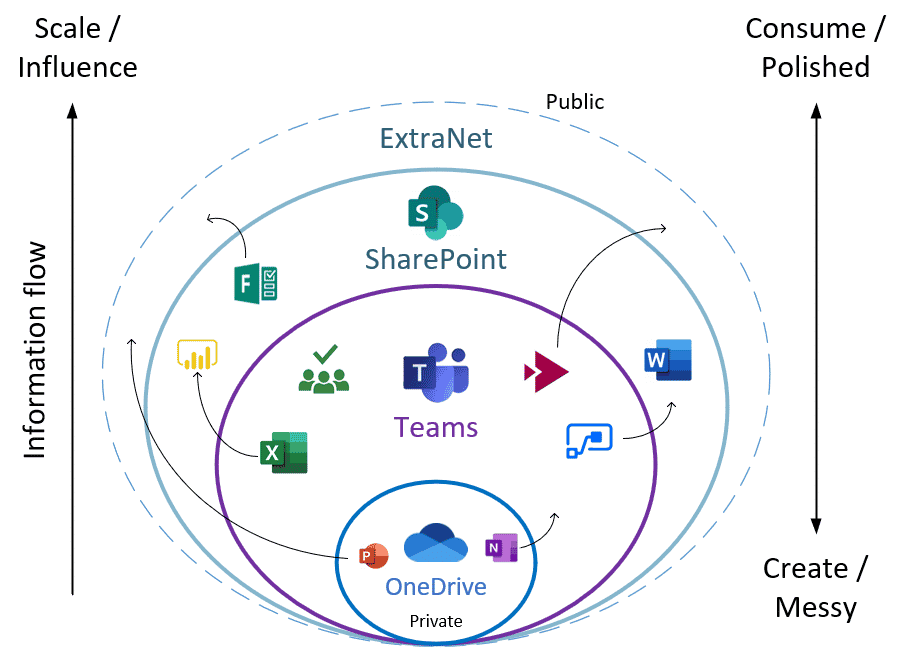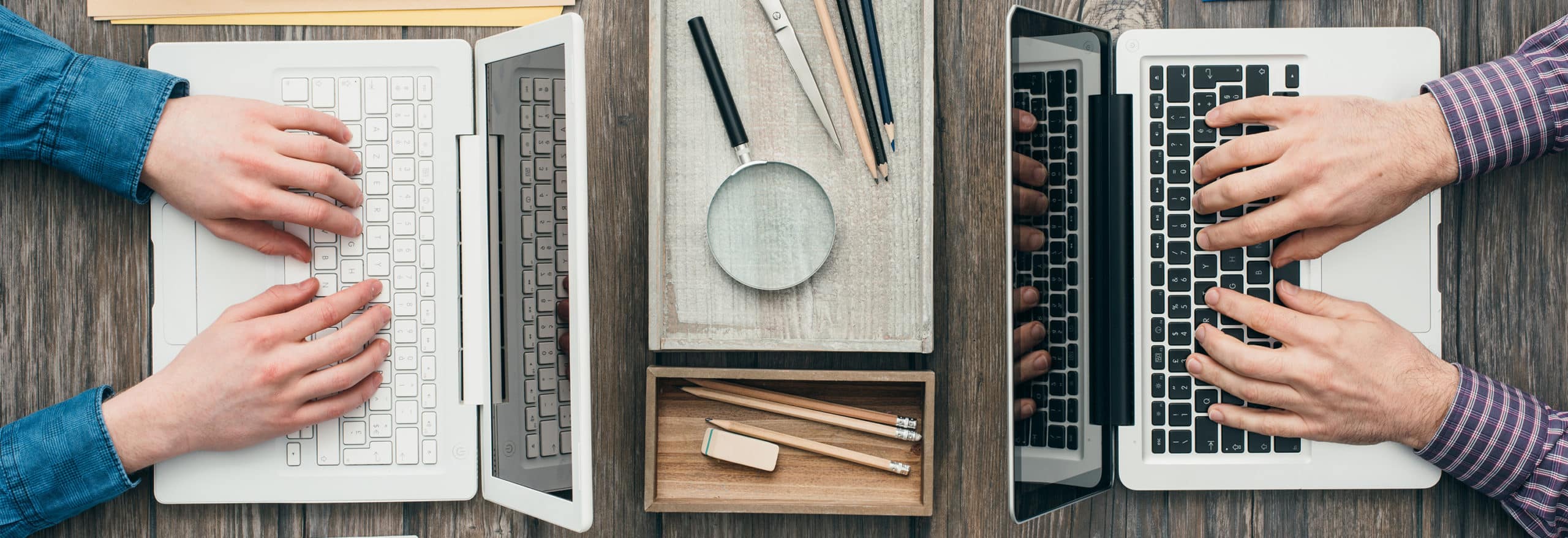
Editor’s note: This article was published in May of 2019 and has been updated for accuracy and comprehensiveness.
Some people have asked me recently if SharePoint is necessary anymore with the advent of Microsoft Teams. Both are separate applications with separate purposes that have their own function, although they do have a lot of overlap. Looking at communications, file sharing, and other factors, let’s look at the benefits of Teams and SharePoint, and why both might be better than either-or.
Teams vs. SharePoint
In general, though, I think of them in this way:
- Teams = chats and meetings, ad-hoc file sharing, etc.
- SharePoint = intranet functions, as well as team-based or company-wide file sharing
Initially, I did not let these overlap in my mind. When I started using Teams in my own company, we primarily used it to replace Skype for Business. Then, as a side effect, we had these new containers called “Teams” for collaboration, meetings, and file sharing. I never thought that a Team could essentially replace many functions of a SharePoint Team site. But once a customer asked me the migration question, I started thinking about it, and some things became clear:
- SharePoint has a document library embedded in every Team site, while Teams also presents a document library through its interface
- You can have “Announcements” in a SharePoint Team Site, or just make them right in the General channel of any Team
- Adding a calendar is sort of hokey right now, but we’ve heard that it’s also coming soon to Teams
- SharePoint Team Sites have useful links to resources and other reference material. Teams can do this too in tabs along the top: websites, spreadsheets, etc.
So why use SharePoint at all?
With a company-wide team now available, there are ways to replace a traditional intranet landing page. I believe that SharePoint still has value for certain information-sharing streams.
A Team can be messy. Depending on the Team, it can be informal and things tend to get thrown up more haphazardly. It’s a space where ideas can be argued and discussed, and things aren’t polished yet. In essence, it’s a high-entropy workspace and things are not necessarily “settled” at any given point in time. And they don’t have to be.
If your intention is to invite an external user into a Team, that changes the dynamic. The experience that your team shares won’t be understood out of context. People outside your team could misconstrue comments, which could lead to problems. Teams is also a good place to share works-in-progress to get feedback, while SharePoint could be a place for more polished drafts.
SharePoint provides a more polished, consumable format for things like employee handbooks, links to CRM or EMS portals, calendars, or other reference material that has regular (but not frequent) updates. I don’t see the harm in keeping the helpful elements of SharePoint around in a cleaner format than Teams provides.
Spheres of collaboration
As you move outward from your personal sphere of collaboration (OneDrive) into a Team or Team Site, and eventually into the intranet and extranet, your audience is shifting. As the audience shifts, the content will become more presentable. It may even be a PDF by the time it reaches a partner or customer. Consider who you are collaborating with and how widely your work will get shared at this stage. Keeping this in mind, here are some helpful questions for determining the right 365 tools for the job.
- How wide is my audience? Is it just me and some others (OneDrive), my department or one of my Teams (Teams), my whole company (SharePoint), beyond the borders of my company (SharePoint, other platform e.g. WordPress)
- Is my communication long-form like a blog (SharePoint) or short-form like an announcement (Teams)?
- Formal (SharePoint) or informal (Teams)?
- Is this a work in progress? (Teams) Or is it more polished? (SharePoint)
Conclusion
The 365 family offers a lot of options for file sharing and collaboration. While Teams is developing to be the most efficient, it does not make SharePoint obsolete. Think about the channels that your projects exist in, and make sure they are being utilized correctly. Combining different applications can make your life, and your company’s, much easier.
If you have any questions about file-sharing or collaborating in the 365 suite, or questions in general, contact SUCCESS Computer Consulting at 763-593-3000.