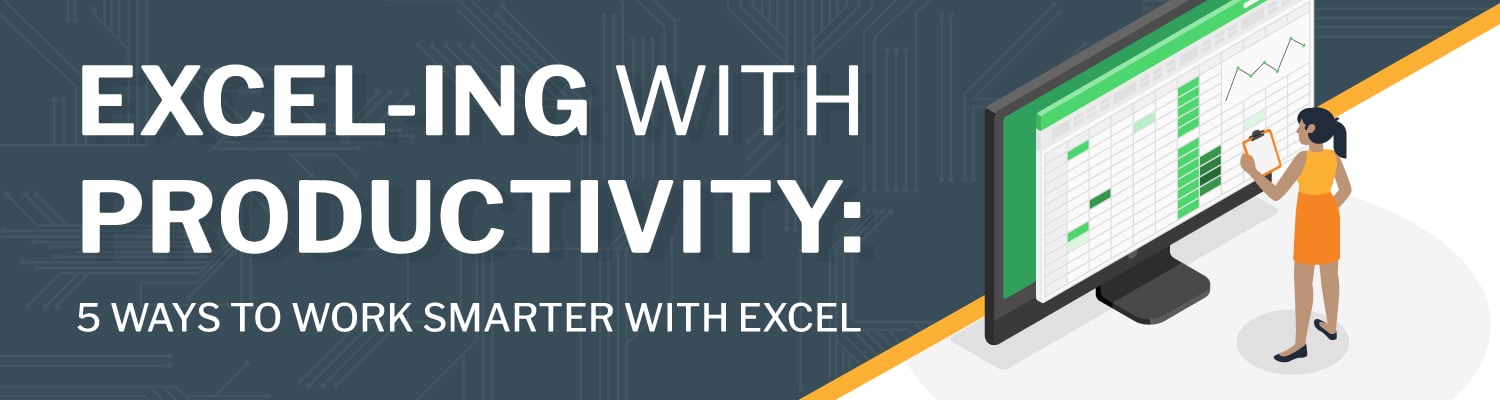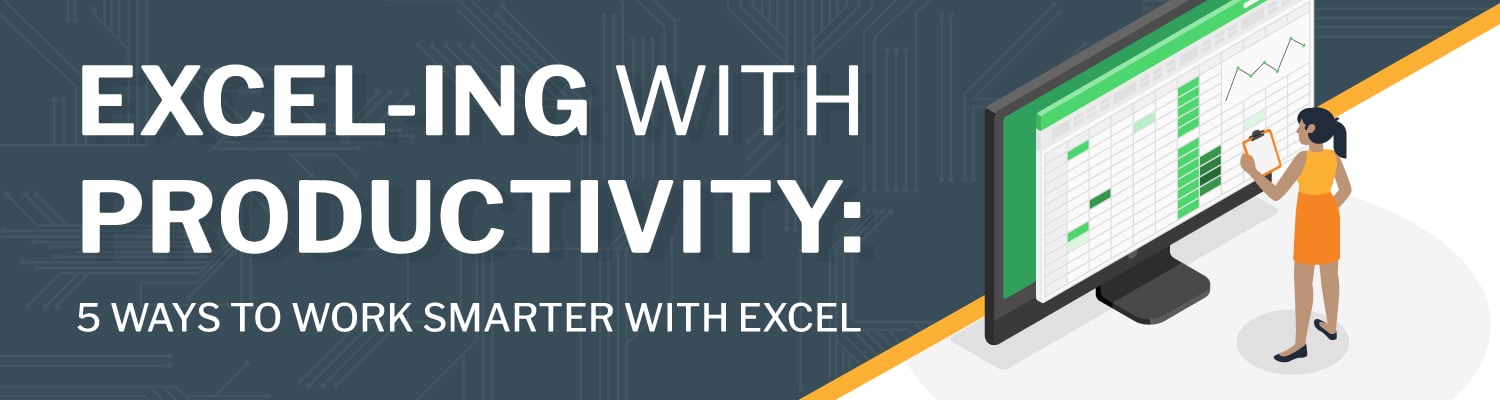Microsoft Excel is one of the most versatile tools available within the Microsoft 365 ecosystem. At SUCCESS Computer Consulting, we consider Excel to be the “Swiss Army Knife” of business productivity because, while it is primarily a spreadsheet software, it offers so much more. With Excel you can:
- Create and manage spreadsheets
- Enter and manipulate datasets
- Visualize, model, and analyze data
- Leverage formulas and functions to generate outputs
- Generate complex simulations or financial models
- Collaborate and share information when organizing projects
- And more!
However, the effectiveness of Excel largely depends on the skill of the user, so we want to help you get started. Here are five features in Excel that can enhance your productivity at work and save you time for the things that truly matter.
1. Leverage Keyboard Shortcuts to Navigate Your Spreadsheets Effectively
Inputting and identifying large amounts of data in Excel can be tedious and time-consuming. Keyboard shortcuts allow users to sort through and manipulate data more efficiently, making it easier to perform and repeat actions quickly. Some key shortcuts include:
- Ctrl + arrow keys to navigate large datasets easily
- Ctrl + Shift + arrow keys to select groups of data
- F4 to repeat the last action performed when formatting a table
- Ctrl + D to “duplicate” the formula in a cell to every other cell in a selected range
2. Use Style and Editing Features to Easily Enter and Format Data
If you’re working with a lot of data, you might not have the time to enter each value one-by-one. Or, if you have the time, you could likely be doing something more productive. Using style and editing features like Conditional Formatting and Autofill to enter and format your data helps ensure your final table is accurate, organized, and consistent. Common style and editing features include:
- Go to Special, which finds and selects cells that contain specific information or an out-of-place formula in large datasets
- Autofill feature, which quickly fill cells with repetitive or sequential data like months or number patterns
- Data Validation, which allows rules to be set to control the type and range of data entered in a cell, resulting in accuracy and consistency
- Conditional Formatting, which makes it easier to see important data at a glance
3. Create Pivot Tables to Summarize and Compare Data Subsets When Sharing Results
In most cases, a large data set is not necessary (or ideal) for presenting results. Instead, you can use a pivot table to summarize, analyze, and extract insights from the larger set of data you’ve put together. This allows you to rearrange and manipulate a more digestible portion of the data based on various criteria such as grouped, filtered, and calculated totals or based on what information your audience expects to see. The result is a clear and concise representation of all your data.
Depending on how your initial data set is organized, Excel provides suggested ways of comparing and summarizing your data in a pivot table, making the process of creating one as simple as possible.
4. Sort and Filter Data for Efficient Analysis
When looking to quickly identify patterns, outliers, or trends in a large data set, the Sort feature can organize the values in a desired column or row in ascending, descending, or alphabetical order.
On the other hand, the Filter feature allows for the selective display of specific data, while irrelevant rows or columns can be hidden. Filtering out your data helps to isolate and focus on specific subsets for improved analysis and reporting.
Together, the Sort and Filter features can be used to improve data comprehension, make decisions faster, and enhance data manipulation capabilities within Excel.
5. Visualize Your Data with Customized Charts and Graphs
A spreadsheet isn’t always the most effective method of presenting and sharing your data and results. Instead, you can amplify your spreadsheet for maximum impact on your audience by converting your data into a chart or graph.
Like with pivot tables, Excel provides suggestions for graph and/or chart types best suited to exemplify your data, making it easy to convert the values in your table into a dynamic, visual representation.
Discover What’s Possible in Excel
Excel is not just a tool for entering and storing data. It’s also a powerful engine that can help extract meaningful insights from that data, but one of its biggest challenges is just getting started and familiarizing yourself with the basics. At SUCCESS, we can help your team get more out of not just Excel but the entire Microsoft 365 ecosystem of tools. Request a call and discover what’s possible for your business.