
How to Enhance Productivity with Microsoft Power Automate
Last updated February 2023
Now more than ever, businesses have extensive access to tools and technology that streamline many of the tasks completed daily. Microsoft Power Automate is one such tool that can be utilized to accomplish tasks more productively and eliminate manual work. To help you understand how to navigate the tool, we’ve outlined how to use Power Automate to make your organization run more efficiently.
Define Problems
Before jumping right into how to use Power Automate, it’s important to first understand when the tool is most beneficial. Identify which business practices take time, resources, and personnel away from projects where they would be better used. Many manual processes companies use require a lot of oversight, which can take away valuable support from initiatives that could create real business value.
Additionally, manual processes often include several different programs and tools that span across multiple sessions. This creates more opportunities for human error, which endangers the end goal of the process itself. Automating these tasks decreases the chance of human error from program to program, and saves time otherwise spent troubleshooting and tediously overseeing them.
Start Automating
Once you’ve identified the tasks in your business that should be automated, using Power Automate is easier than you’d think. To get started:
- Know what you want to automate.
- Gain access to necessary tools and information.
- Pay attention to details.
Once you’ve gathered this information, Microsoft Power Automate makes the automation process easy. Just follow the steps SUCCESS experts have outlined below:
1. Go in With a Plan
Once you have identified the process, denote which steps should be automated so nothing gets missed. Keep in mind that no detail is too small as you record. For example, if you were to automate the process of making a peanut butter and jelly sandwich, you couldn’t simply write “spread peanut butter on bread” because that leaves room for too many interpretations and, ultimately, leads to a sticky mess. Being intentional and specific about each step in the process is the only way to ensure the automation is successful. In the PB&J example, detailed steps would be laid out as follows:
- Take out the peanut butter from the pantry and the jelly from the fridge.
- Remove two slices of bread from the bag.
- Open the jars of peanut butter and jelly.
- Use a knife to remove the peanut butter from the jar and spread it on one side of bread.
- Rinse the knife.
- Use the knife to remove jelly from the jar and spread it on one side of the other bread slice.
- Place the two pieces of bread together.
- Eat!
While being overly detailed may seem unnecessary, it is the best way of preventing errors and mistakes during the automation process.
2. Determine What to Automate
Identifying the elements of a task, and its value, can help determine whether that task is a viable candidate for automation, or if it’s better suited to stay manual. For some tasks, an evaluation may determine it can be removed from the workflow all together. The below infographic serves as a guide to help determine which tasks are ideal for automation, which tasks can be delegated to a different team, and which tasks deserve little attention.
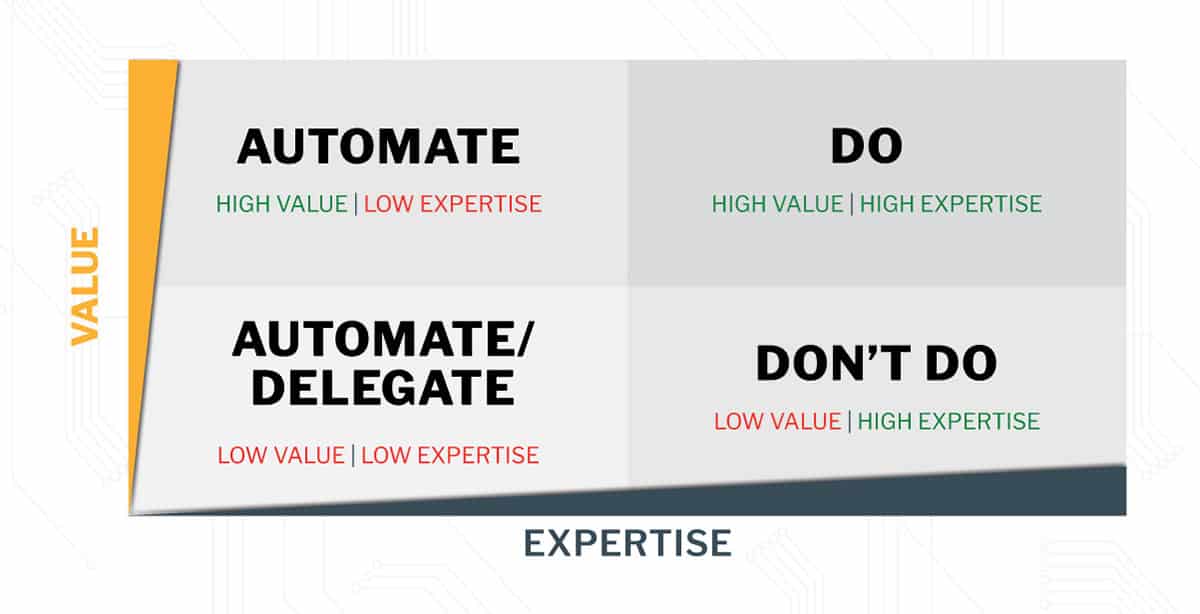
Overall, high-value, low-expertise practices are ideal for automation, as they can be completed by simply automating tasks, freeing employees from the monotony of the job while still retaining value; data entry is one such example. Low-value, low-expertise practices are also optimal for automation, as they are often time-consuming tasks assigned to people who could be working on more constructive projects. A high-value, high-expertise task usually cannot be automated and should therefore be completed manually. Finally, if a task is of low value but requires high expertise, removing it from the workflow or finding an alternative may be advisable.
3. Define Your Process
Once you’ve identified which business practices you’d like to automate, created a plan, and written out the tasks within your process, affected team members will need to be informed. Bring in the people or tools that will be impacted by this automation, and make sure that everyone is on board.
Once the process is defined and resources are gathered, you are ready to automate!
Watch the video below to learn how to get started with Microsoft Power Automate in less than 10 minutes.
Work With a Trusted Partner
SUCCESS Computer Consulting is here to help you navigate the expanding suite of tools that can help streamline your business practices. To learn more about how to start using Microsoft Power Automate, visit our website to view our full list of M365 offerings or to access our free Microsoft 365 Guide.