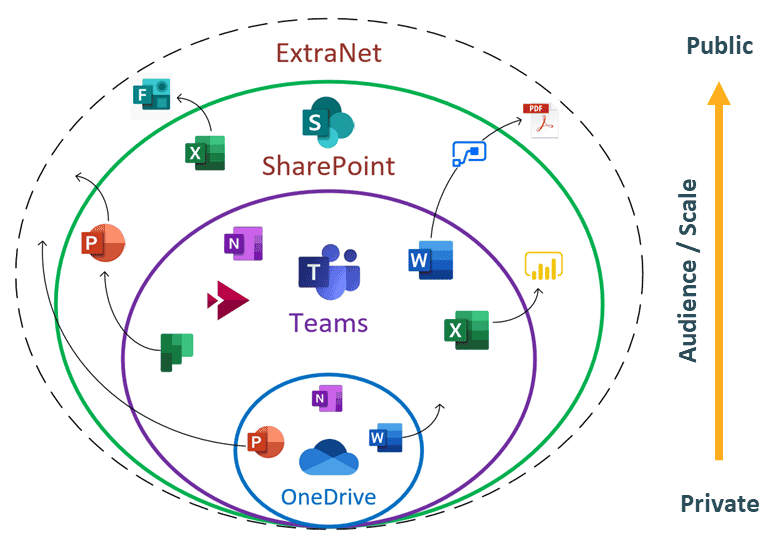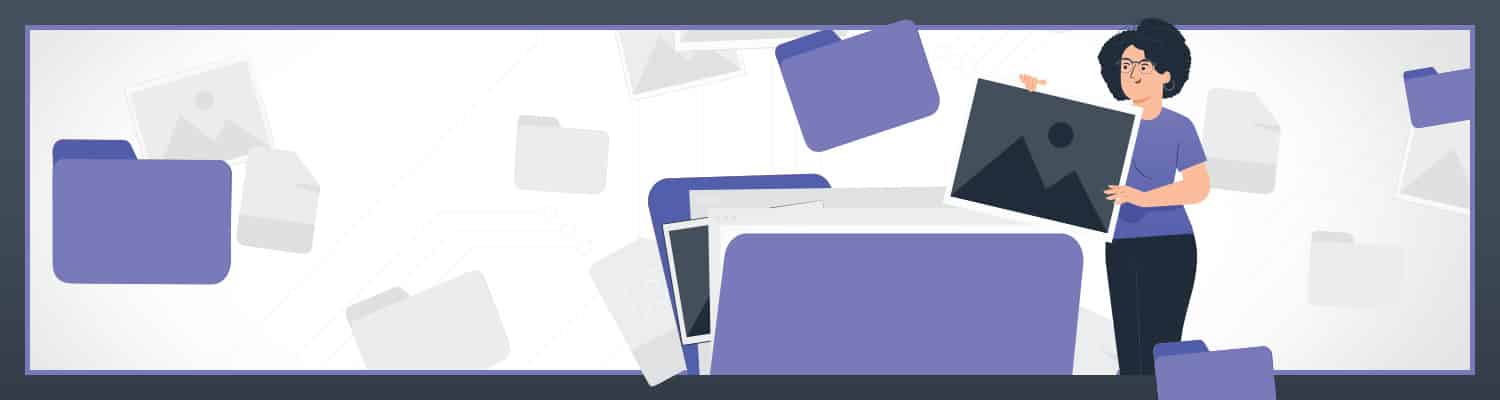
The Modern Workplace: 4 Tips for Better File Management
Editor’s note: This is the first in a series of articles about the Modern Workplace and how Microsoft 365 tools help streamline work, increase productivity, and keep your data secure.
It’s hard to believe that just a few short years ago, going to work meant heading to a physical location where you kept paper files in desk drawers and saved digital files to servers.
Enter the modern workplace – a set of tools and a way of working that enables your employees to work productively and securely regardless of location. And while these tools have been around for years, the pandemic fueled their growth and adoption seemingly overnight.
For many companies, the modern workplace is now just how work gets done. But not every company is there yet. If you’re just diving into Microsoft 365 or ready to start using more of its features, this article offers four tips for modern file management.
The Microsoft file management ecosystem: picking the right tool for the job
Before we dive into our tips, here’s a recap of how different Microsoft 365 tools work together to create a modern file management ecosystem:
Looking at these tools as spheres of collaboration along a continuum helps you decide what files go where. For example:
- Privacy continuum: OneDrive is the most private, Teams is less private, and SharePoint is the least private.
- Work stage continuum: OneDrive holds your private and messy files, Teams is where you invite others into the process and start collaborating, and SharePoint is where you publish the polished, finished product.
Put differently, everything that happens across OneDrive and Teams is where the work gets done before publishing it to SharePoint.
4 tips for modern file management
Now that we’re clear on what files go where let’s dive into file management. Here are four tips to help you adopt a more modern approach to creating, sharing, and collaborating with files in Microsoft 365.
Tip #1: Save your files to the cloud (OneDrive, Teams, or SharePoint)
This may seem simple and obvious, but it’s a foundational shift in how work gets done that not every company has made (or made comfortably). In addition, many people bring their legacy habits into the Microsoft 365 world and miss out on the tool’s file management benefits.
- Stop – storing your files on a server that’s only accessible through your company’s legacy VPN or dialing in through a remote desktop.
- Start – storing your files in the cloud, where they are searchable and accessible on any device.
You’ll be able to access your files and work from wherever you happen to be. But remember: the only way to get the benefits of the cloud is to use the cloud for all your files – every single time.
Tip #2: Sync your files across locations
In Microsoft 365, you can sync files across the different document libraries you use. But you need to set this up correctly for it to happen automatically.
- Stop – accessing and uploading cloud-based documents in the browser all the time.
- Start – syncing your files on OneDrive, Teams, or SharePoint locations, so they’re always available on your computer – even if you’re offline.
This allows you to add, edit or remove files, and your changes will sync automatically with the cloud – whether you’re working in OneDrive, Teams, or SharePoint.
Tip #3: Share your files with others
We get it. Some of these well-worn habits are hard to break. But it’s time to move past sending attachments by email. Luckily, Microsoft 365 makes it easy.
- Stop – sending email attachments back and forth and using “save as” to track document versions.
- Start – sharing links to files and co-authoring documents within OneDrive, Teams, or SharePoint.
By making this change, you’ll have less back and forth. Plus you’ll have one source of truth, making version control a breeze. In addition, autosave is, well, automatic. No more lost documents if your computer freezes.
The best part? The process to share files is consistent throughout the entire Microsoft 365 ecosystem – whether you’re in a browser, an application, file explorer, or email.
Tip #4: Collaborate with others on your files
Microsoft 365 is built for collaboration. So, now that you know how to share file links, you can start using them to get work done with other people.
- Stop – using “save as” to track multiple versions of the same file.
- Start – sharing links to files and co-authoring documents in OneDrive, Teams, and SharePoint.
Like using the file share option, collaborating directly within files provides a single source of truth, less back and forth, and automatic saving and version control.
Collaborating also lets you add comments, reply to comments, mention someone, view the version history (and who made edits), and more. Our clients especially appreciate this if they’re used to working with files marked v1, v2, v3, vfinal (and, our favorite, vfinal_final). Hey – we’ve all been there.
The benefits of modern file management
Now that you know how to save, create, share and collaborate on files across Microsoft 365 tools, let’s recap the benefits of moving away from an email-based file management system to the modern workplace approach. Here’s an overview:
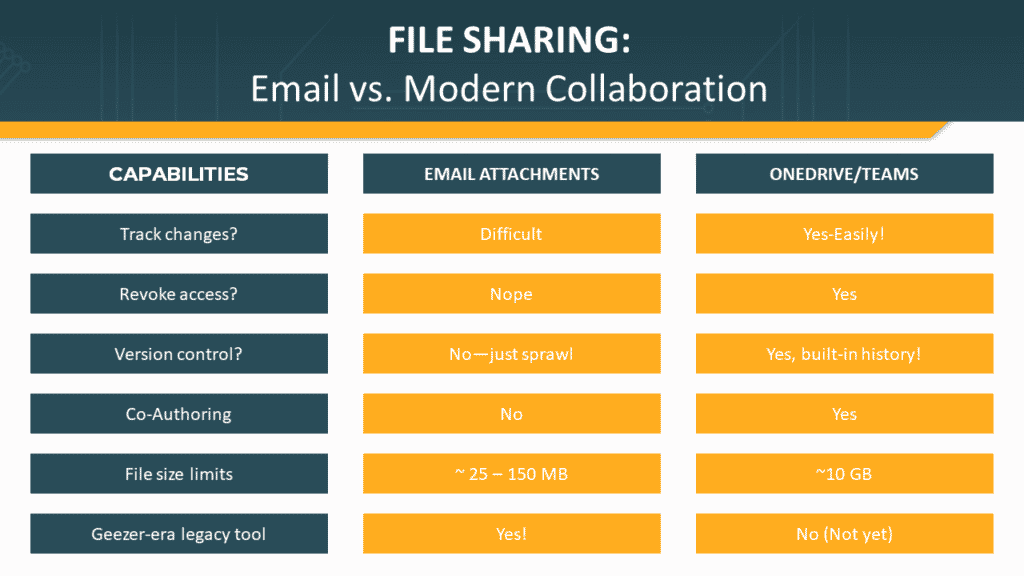
Learn more
Moving to the modern workplace requires many of us to work differently than we have in the past. If you want to learn more about the modern workplace, watch the recap of our latest event here or contact us.