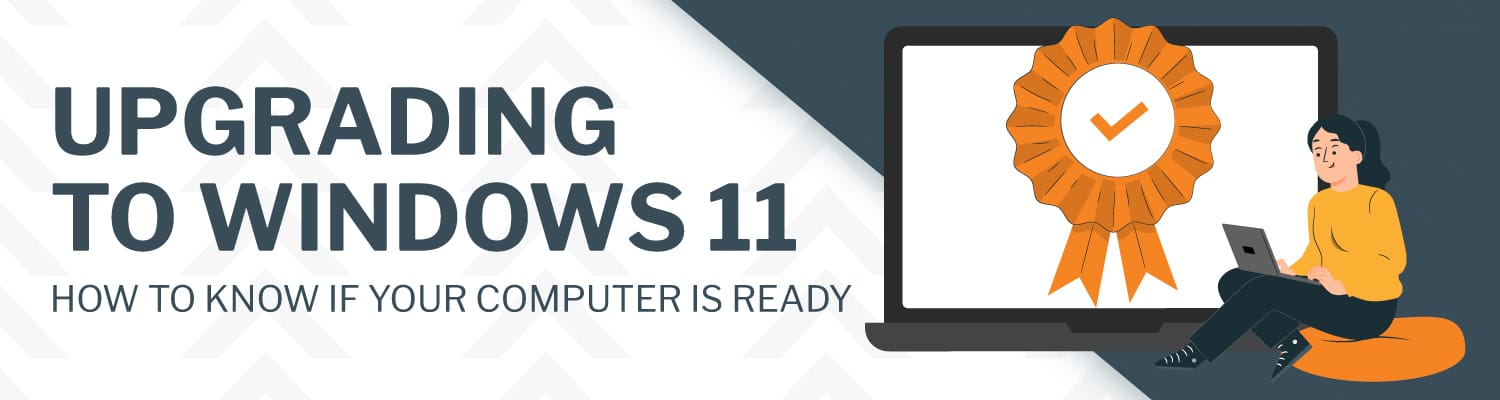
Upgrading to Windows 11: How to Know if Your Computer is Ready
We’ve said it once, and we’re saying it again: it’s time to start thinking about upgrading to Windows 11.
As you might be aware, Microsoft announced that end-of-support for Windows 10 will be October 14th, 2025. This means that devices running on that operating system will no longer receive security and non-security updates, bug fixes, technical support, or online technical updates, making them more vulnerable to attacks, and more.
Before you can make the switch to Microsoft’s newest operating system, however, you first need to make sure your device meets the stringent hardware requirements to ensure optimal security and performance.
But the question you may be asking yourself then is, how do you know if your computer is ready to upgrade to Windows 11? And that’s where the SUCCESS team comes in, with a checklist you can follow to help determine if your device is optimized for the latest Microsoft operating system. You can follow the steps below to determine your organization’s devices’ compatibility with Windows 11, or, if your technology is managed by an IT partner like SUCCESS, Microsoft recommends checking with them for options for assessing eligibility and ultimately upgrading to Windows 11:
Step 1: Download the PC Health Check tool
The PC Health Check tool helps you conveniently check whether your device meets the requirements for installing Windows 11. Download the tool from Microsoft’s website and run the installer to launch.
Step 2: Run the PC Health Check
After launching the PC Health Check tool, click on the “Check now” button. The tool will then analyze your system’s hardware components and compare them against the minimum requirements for Windows 11.
Step 3: Review the results of your PC Health Check
The PC Health Check is designed to provide you with a clear summary of your device’s compatibility with Windows 11. It will highlight any areas where your hardware falls short and specify the reasons for incompatibility. This will serve as your baseline for making updates to your device before attempting to upgrade to Windows 11. Review the results of the health check with IT to ensure you fully comprehend what it says about your device.
Step 4: Evaluate your device’s system requirements
Once you have reviewed the results of your PC Health Check, you can then manually cross-reference your machine’s specifications with the official Windows 11 system requirements provided by Microsoft, to ensure that nothing slips through the cracks. You’ll want to verify with IT that your device has, at the bare minimum, all of the following essential components:
- Trusted Platform Module (TPM) version 2.0 – learn how to find this here
- Compatible 64-bit processor
- Central processing unit of 8th generation or newer for Intel Core i-Series or 2nd generation or newer for AMD Ryzen
Step 5: If necessary, upgrade your device
If the PC Health Check tool or an assessment of your devices by your IT partner indicates that they don’t quite meet all the hardware requirements, you may need to consider upgrading certain components, such as your processor, RAM amount, etc., which likely means replacing your devices altogether. If your IT partner determines that replacing is in your best interest, consider SUCCESS’s Guiding Principles for purchasing devices compatible with Windows 11, which include the baseline recommendations listed below, in addition to the hardware specifications listed above:
Baseline recommendations for machines
- Windows professional operating system
- The latest Core i5 processor or better
- At least 12 gigabytes of RAM (16 preferred)
- Solid-state drive (SSD)
*NOTE: If your machine is past its warranty, SUCCESS recommends replacing it anyway, even if it meets all other requirements.
Work with SUCCESS for a ~success~ful migration to Windows 11
While evaluating your devices’ hardware components for compatibility with Windows 11 might seem overly complicated or confusing, the good news is that while you can do it alone, you certainly don’t have to. The team of experts at SUCCESS is dedicated to making the process of migrating your organization’s devices to Microsoft’s newest operating system as easy as possible. If you’re a current SUCCESS customer, contact your Account Manager to develop an action plan. If you’re looking for an IT partner, contact us today to see how we might be able to help you.